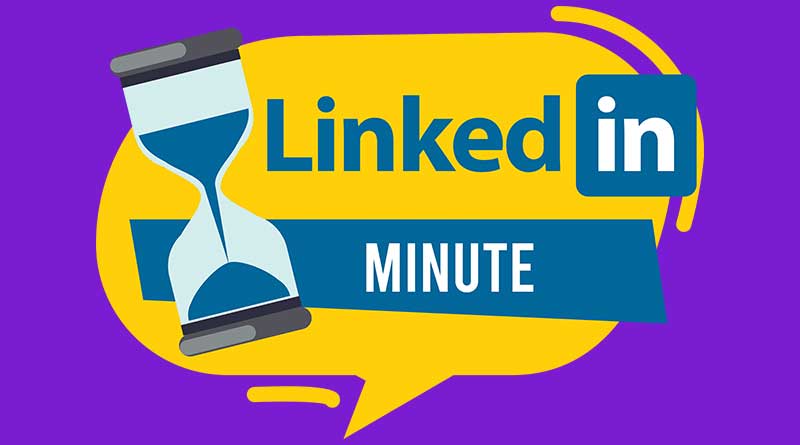Create a Stunning Profile Banner in Minutes
In today’s LinkedIn Minute we’re going to focus on the top of your profile. This section is called the LinkedIn banner. The default banner is a very unattractive gray blob. We want to have something that’s more personal and that helps us communicate that we are open for business and what sort of business we are in. This area if left blank, is like a giant billboard on I-95 that says, “Your Message Here” or worse, a blank slate.
The first thing you want to do is visit one of my favorite places, which is canva.com. It’s like Canvas without the s. You will need to set up an account using a valid email address, but don’t worry, it’s free. Once you’re there, type into the template search box the words “LinkedIn Banner.” You will see 2 versions of the banner listed in the search results. Select the smaller of the two options or 1584 x 396.
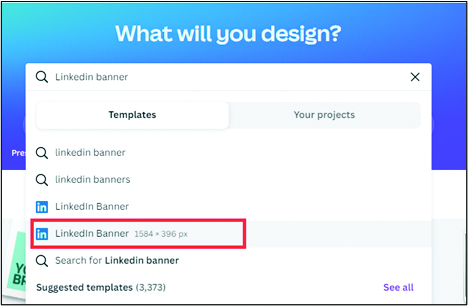
Related: “Reach Out To…” is available only on the mobile version of LinkedIn. Here’s how to use it.
The beautiful thing about Canva is that they provide you with hundreds of designs that you can choose from to personalize and make your own, in addition to starting from blank in exactly the right size. When selecting a design, be sure not to select one with a $ or crown on it. Those are only if you have a premium subscription, which you don’t really need.
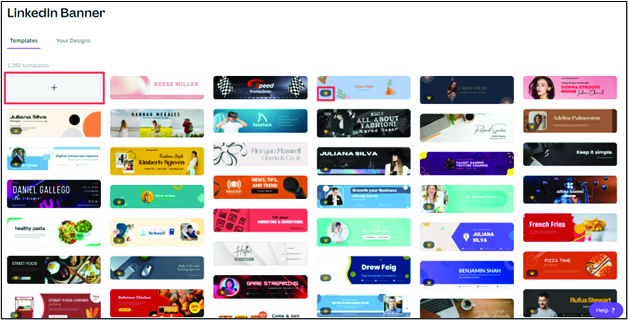
You can add your company logo, your own photos, a photo montage, or anything you like onto a blank template found at the top left square of your search results. For today’s lessons, let’s pick one that is simple, so you can finish it in our minutes together. Select your design and then type in your information to replace the placeholder names and keywords. Use the upload function in the far left to add your logo and images.
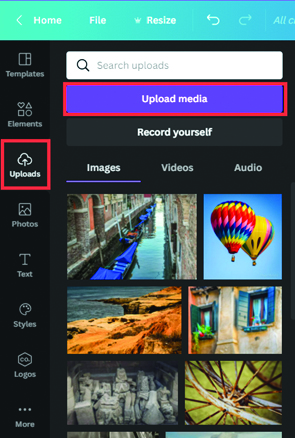
Related: LinkedIn Minute: Stop Sharing Updates While You Get Your Profile In Order
Once you have the design final, you want to download it using the “Share a design” drop-down shown below. Be sure to save it someplace that you can find it again and then head back over to your LinkedIn profile. Once there, click on the pencil located on your current banner, select change photo, and then go find the document or the banner you just created and upload it here. That’s all there is to it.
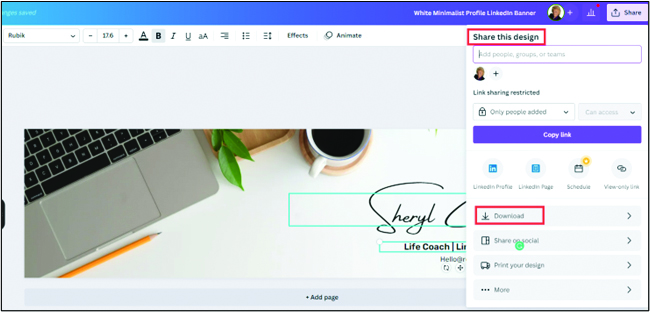
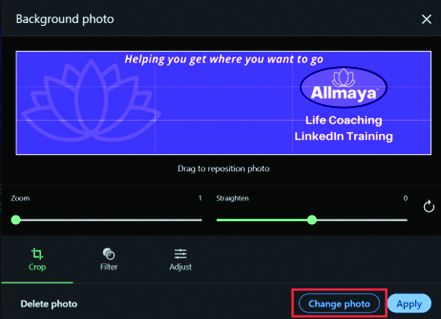
That’s it for today’s LinkedIn minute. If you would like to see a video tutorial on how to do this step-by-step as well as dozens of other LinkedIn quick tips, please go to https://try.bizhack.com/liminutes. Be sure to subscribe to be notified whenever I add a new LinkedIn minute.
Want to know how you stack up with your LinkedIn Profile and get some tips along the way? Take our LinkedIn Profile Quiz: https://try.bizhack.com/tlpquiz. Thanks for stopping by.
Related: YouTube playlist LinkedIn Tips and Tricks by Resort Trades
Sheryl Cattell, is the course creator and lead instructor for the LinkedIn Business Edge™, presented by BizHack Academy, and author of Turning Adversity into Purpose. Cattell is also a Master Certified Life Coach and founder of Allmaya, LLC, a coaching service dedicated to helping aspiring high achievers realize and attain their life’s purpose.